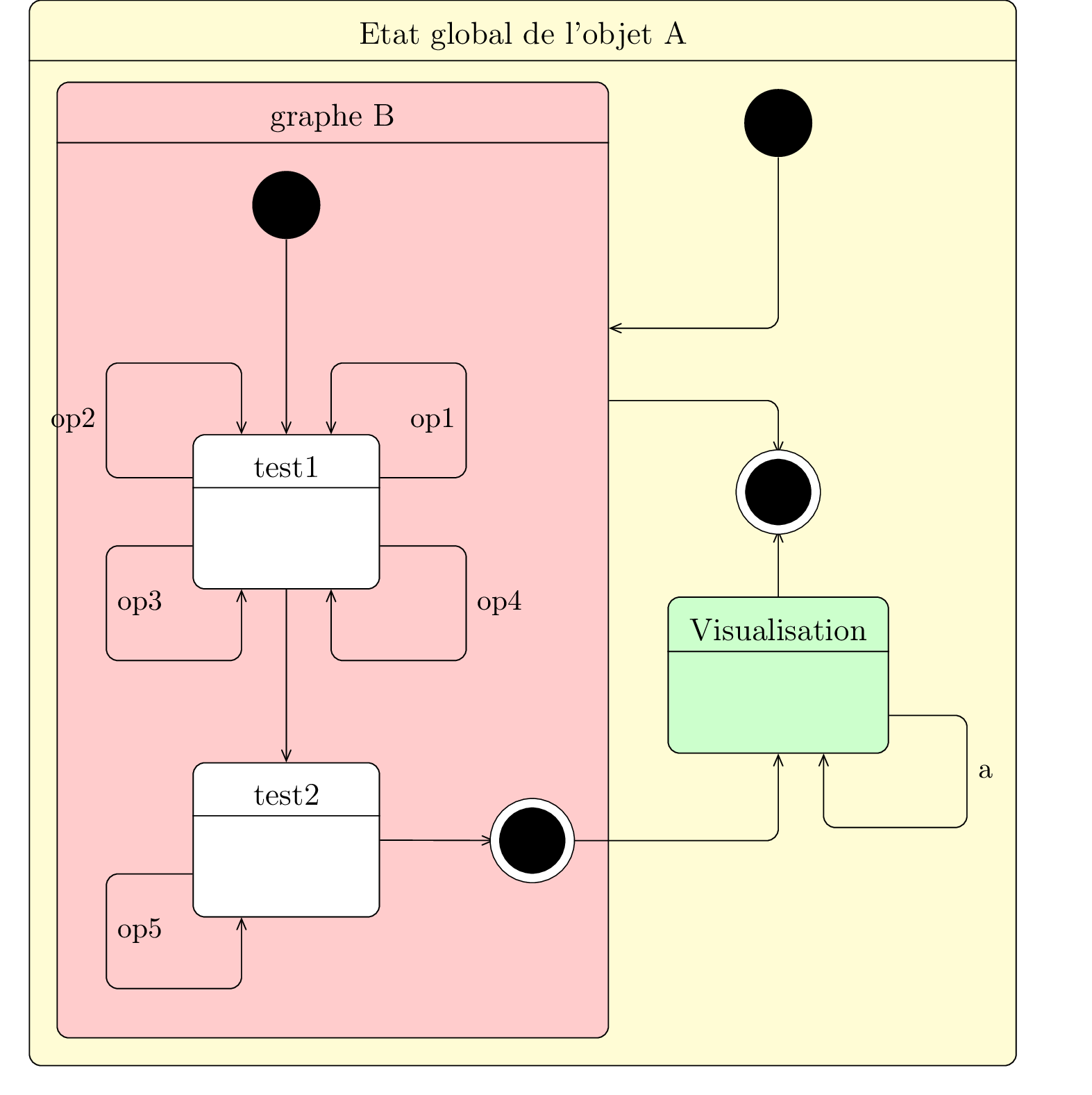Chapter 4
State-transitions diagrams
Here is an example of state-transition diagram you can draw:
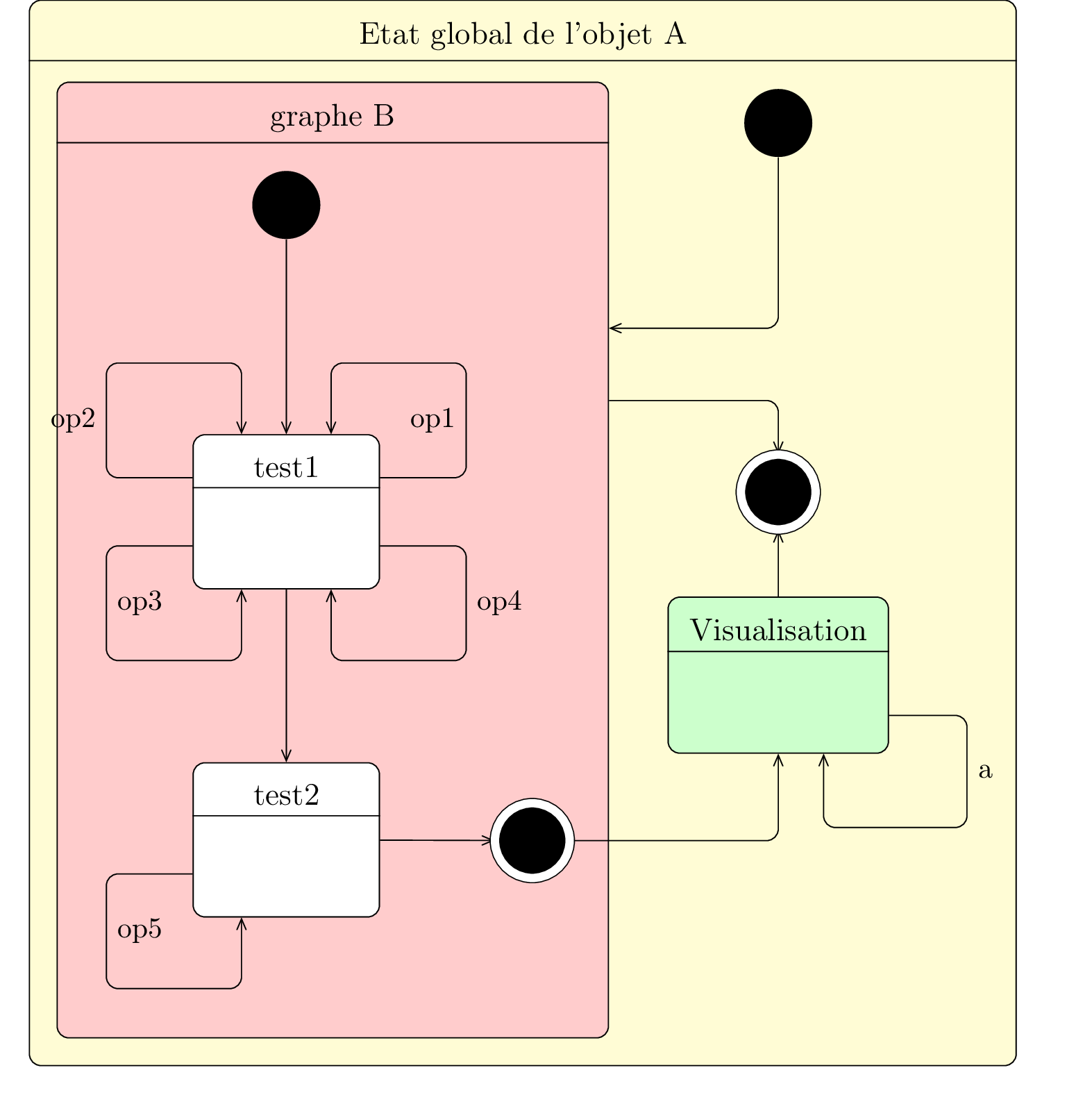
Now, we will see how to define parts of these diagrams, namely the ten sorts of state and the transitions.
4.1 To define a state
A "standard" state can be defined with the
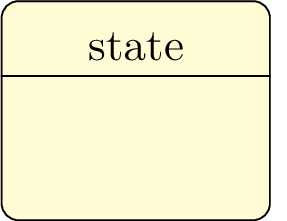
Both options
You can also define the width of an empty state with the
You can define a state in another state. Then, the coordinates of the sub-states are relative to the parent state:
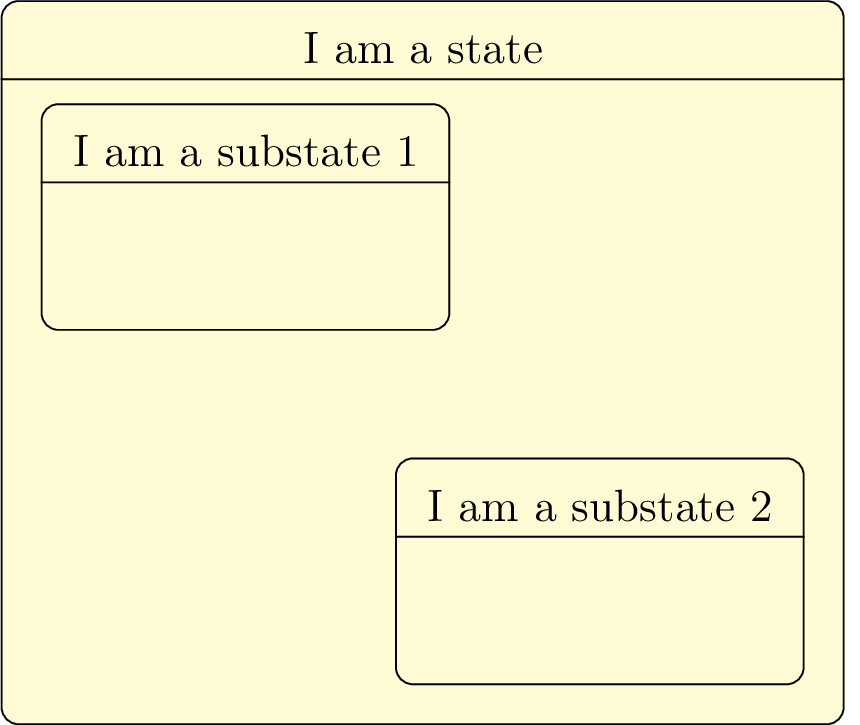
If you want to define a state without detailing it, you can use the
Let’s talk about the pseudo-states:
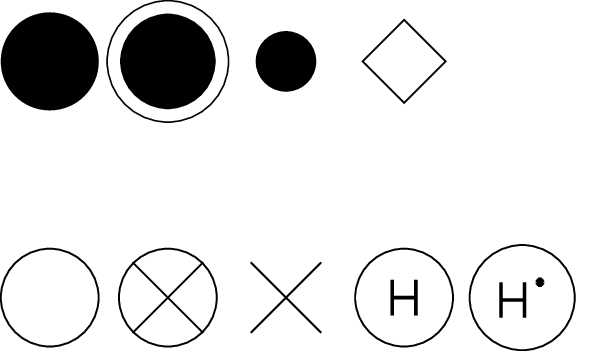
From left to right and top to bottom:
- An initial state is defined with the
umlstateinitial command. - A final state is defined with the
umlstatefinal command. - A join state is defined with the
umlstatejoin command. - A decision state is defined with the
umlstatedecision command. - An enter state is defined with the
umlstateenter command. - An exit state is defined with the
umlstateexit command. - An end state is defined with the
umlstateend command. - An history state is defined with the
umlstatehistory command. - A deep history state is defined with the
umlstatedeephistory command.
These commands take several options:
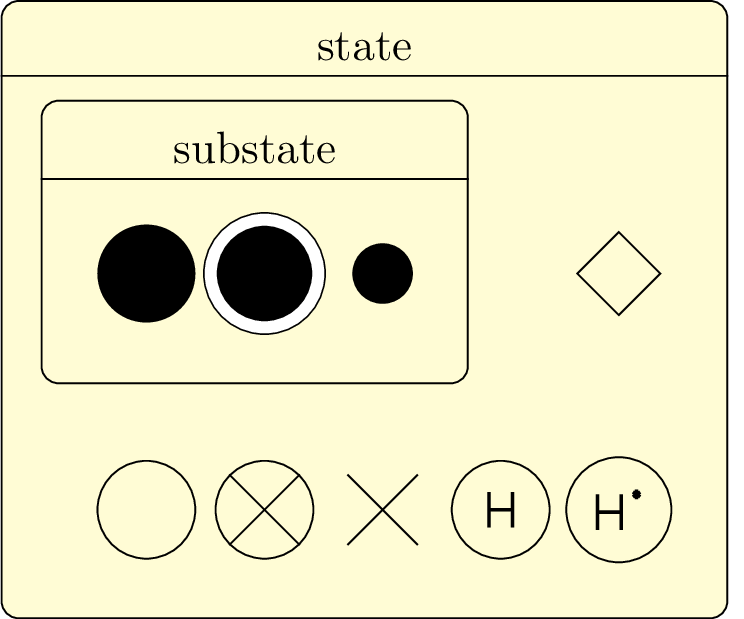
You can also give actions on a state, through the
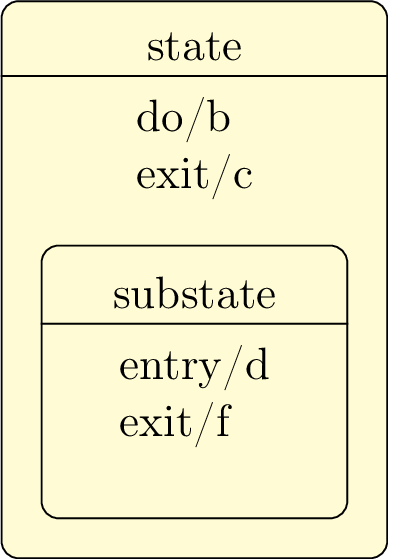
4.2 To define a transition
Transitions are relations between states in a state-transition diagram. You can define them with the
4.2.1 To define a unidirectional transition
Thanks to the
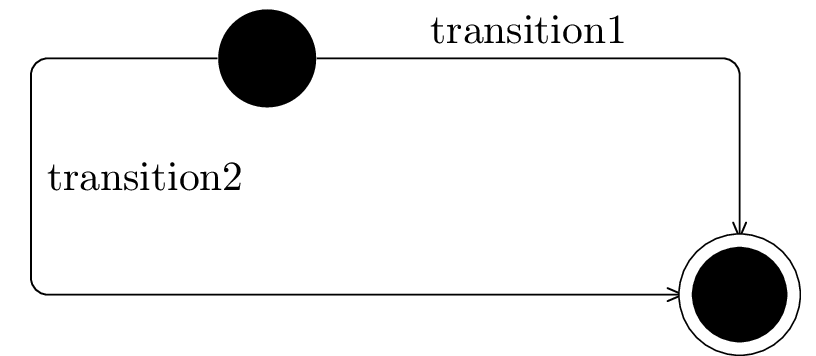
Every option of the
4.2.2 To define a recursive transition
Recursive transitions are graphically the most difficult to manage, because their shape is a rounded rectangle,
contrary to recursive relations in a class diagram. Conceptually, it is as if the
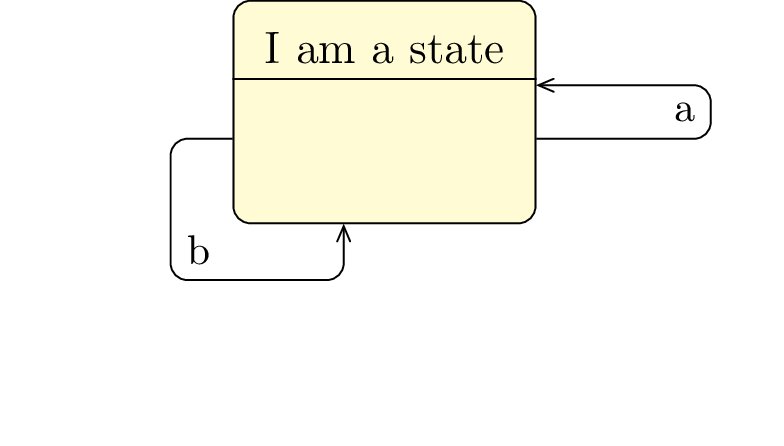
The
- The arrow can be composed of 3 segments. In this case, usable nodes are shown as follows:
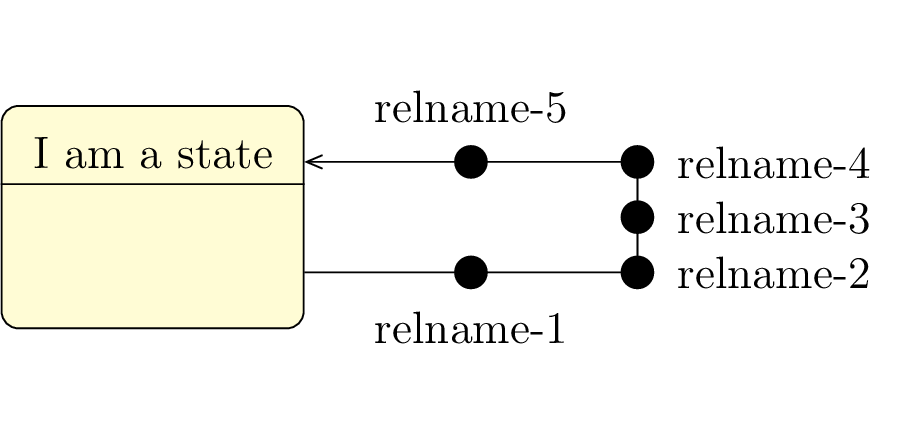
- The arrow can be composed of 4 segments. In this case, usable nodes are shown as follows:
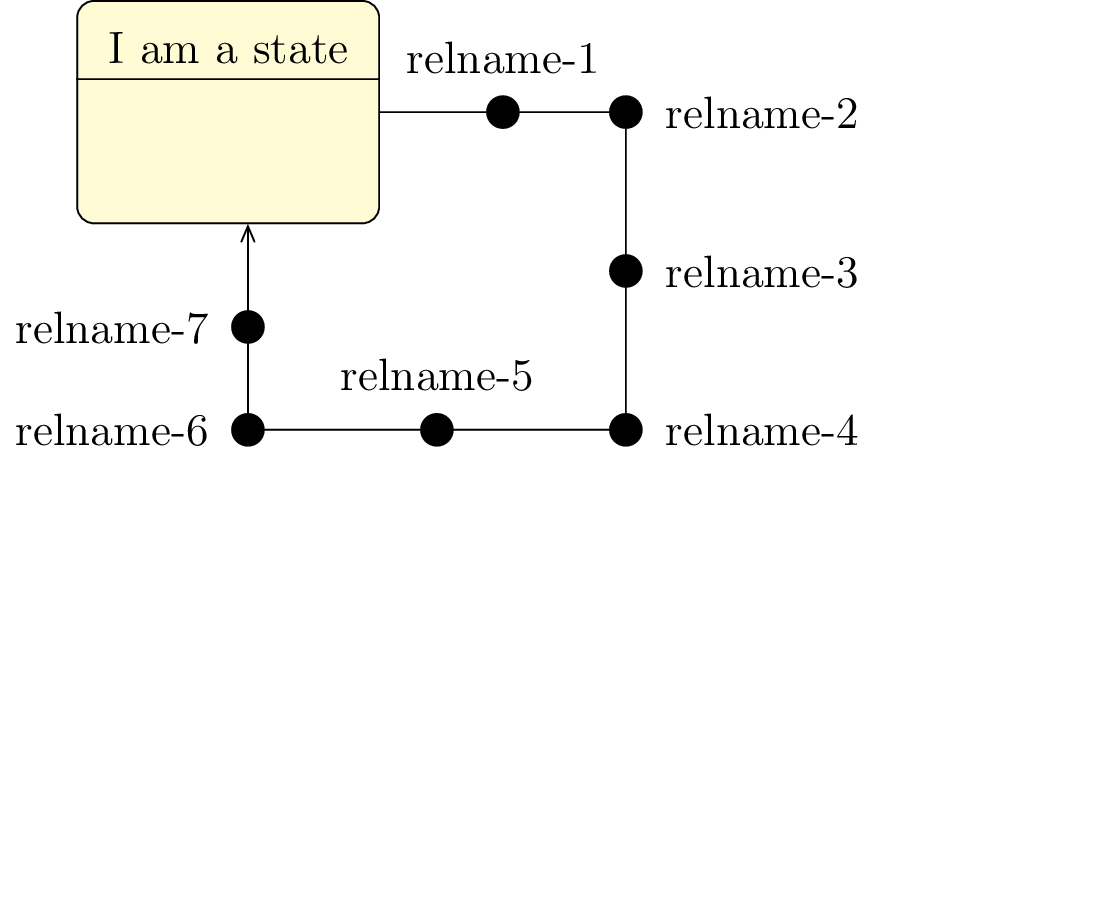
4.2.3 To define a transition between sub states
When you want to define transitions between sub-states, transitions are drawn inside the parent
state.Then, you have to define them inside the
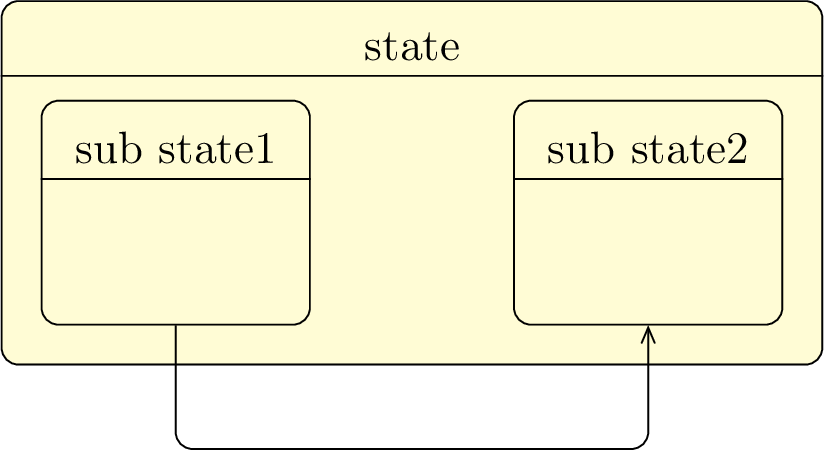
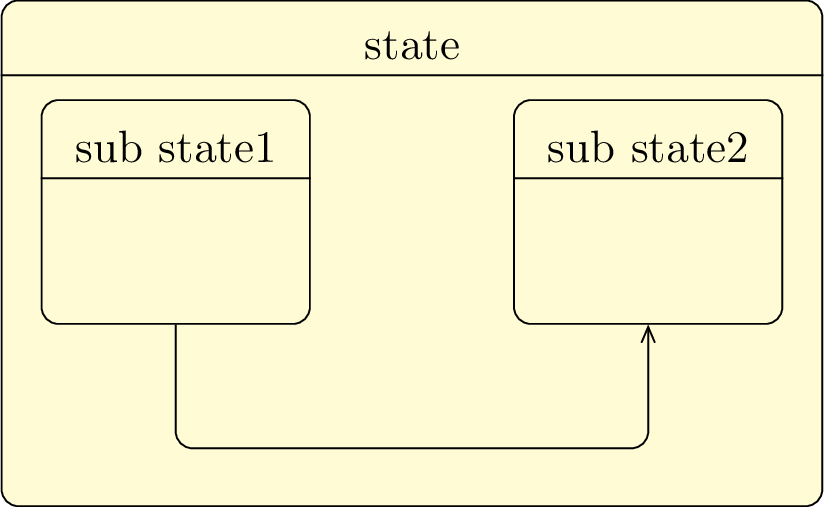
4.3 Advanced features for positioning
4.3.1 Horizontal and vertical alignment
In a state-transition diagram, states have different width and height. For a graphical purpose, you may want to align them horizontally or vertically. Let’s take the following example:
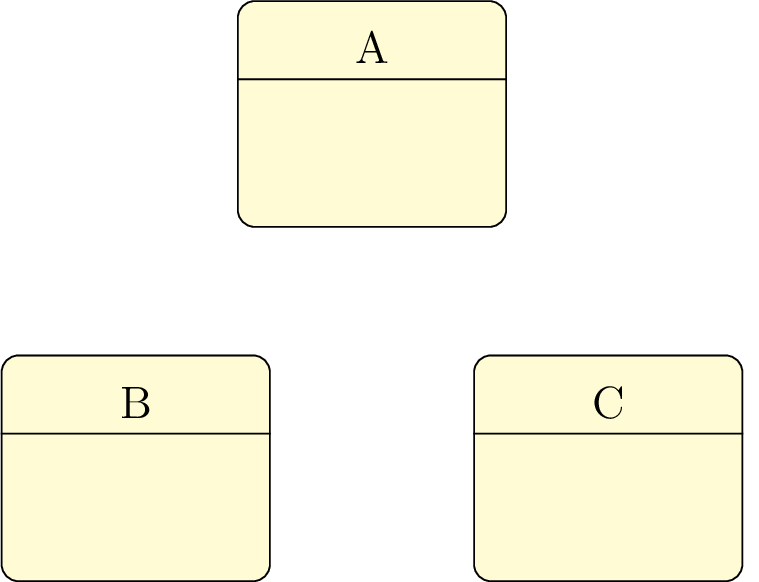
The
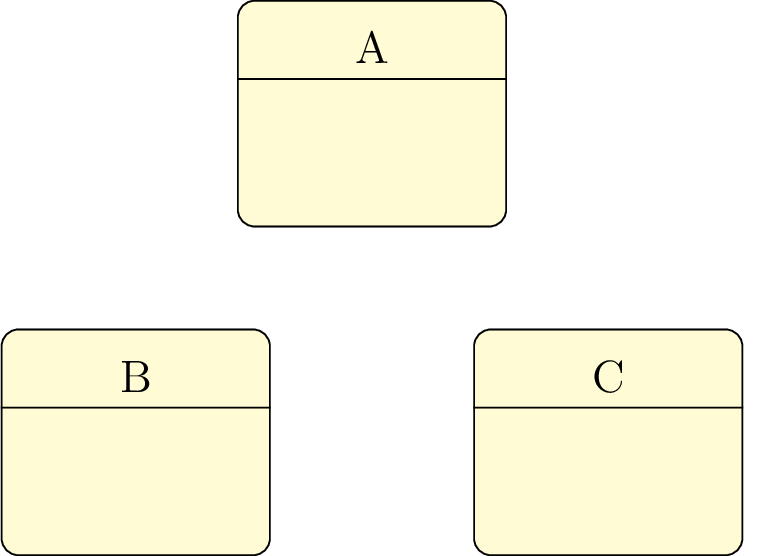
In a similar way, you may use
4.3.2 Relative positioning
Using the x-y coordinate system may be very hard in big diagrams, when you have to change position of
elements in order to fit the diagram to the page. Relative positioning may be useful in this case, namely
advanced syntax of options
Let’s take the previous example, you can define B by its cordinates (-2,-2) or by saying that B is 2cm below and 2cm left of A. You can also define C by saying it is 4cm right of B. Notice that because of the top alignment of B and C, the latter is defined 4cm right of B.north.
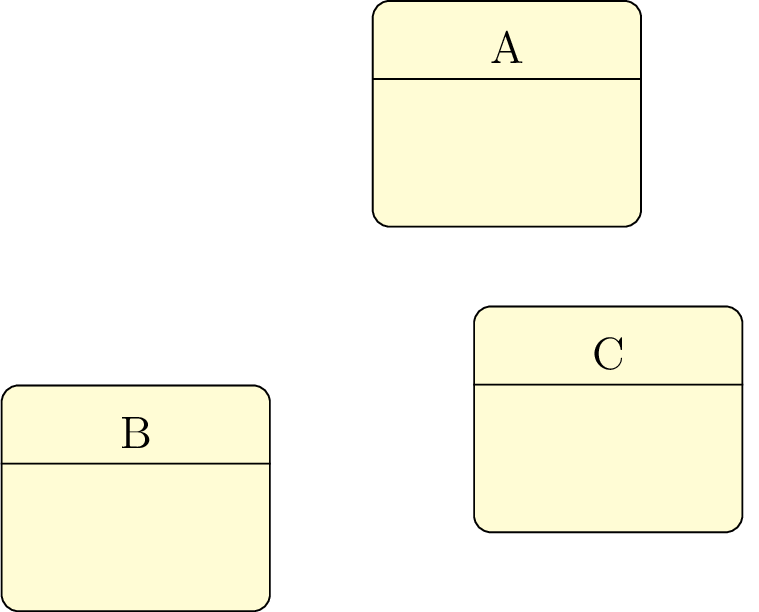
The behavior is not the one expected. It is because definition of a state node is complex. Instead of B, you may use here B-body.
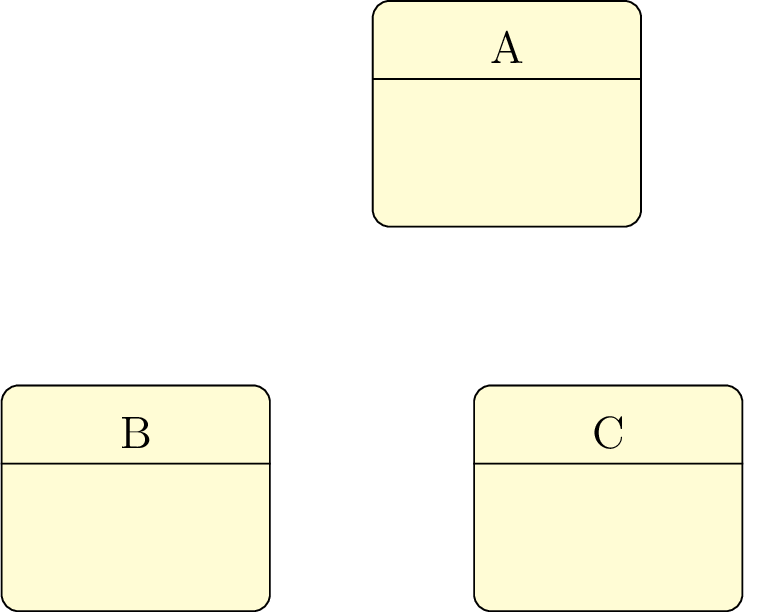
4.4 To change preferences
With the
-
text: - allows to set default text color (=black by default),
-
draw: - allows to set the default edge color and the default color of initial, final and join states (=black by default),
-
fill state: - allows to set the default background color of a state (=yellow!20 by default),
-
font: - allows to set the default font style (=
\ small by default). -
state join width - allows to set the default with of a state join (=3ex by default),
-
state decision width: - allows to set the default width of a state decision (=3ex by default),
-
state initial width: - allows to set the default width of a state initial (=5ex by default),
-
state final width: - allows to set the default width of a state final (=5.5ex by default),
-
state enter width: - allows to set the default width of a state enter (=5ex by default),
-
state exit width: - allows to set the default width of a state exit (=5ex by default),
-
state end width: - allows to set the default wdith of a state end (=5ex by default),
-
state history width: - allows to set the default width of a state history (=5ex by default),
-
state deep history width: - allows to set the default width of a state deep-history (=5ex by default),
-
state width: - allows to set the default width of a state (=8ex by default)
You can also use the
4.5 Examples
4.5.1 Example from introduction, step by step
Definition of basic states
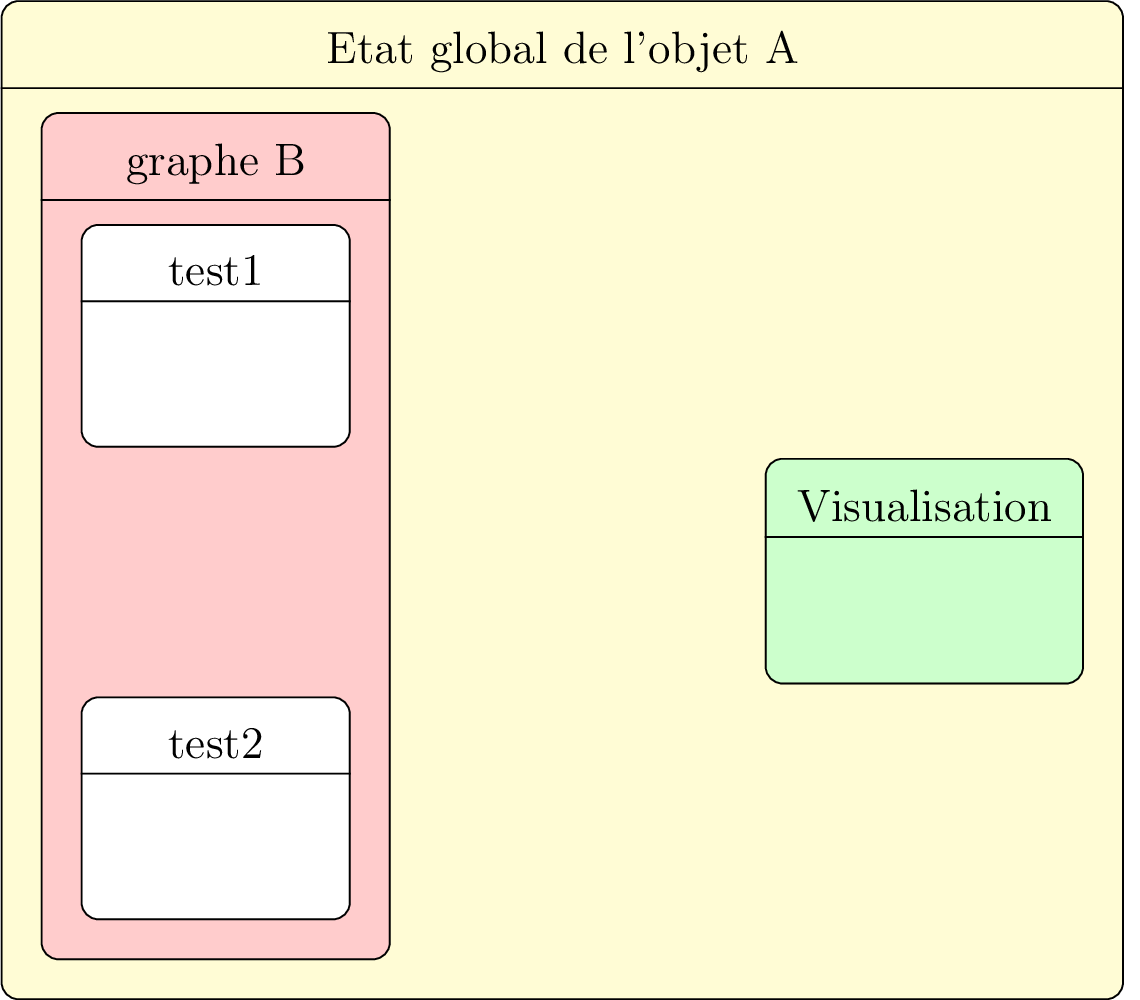
Definition of specific states
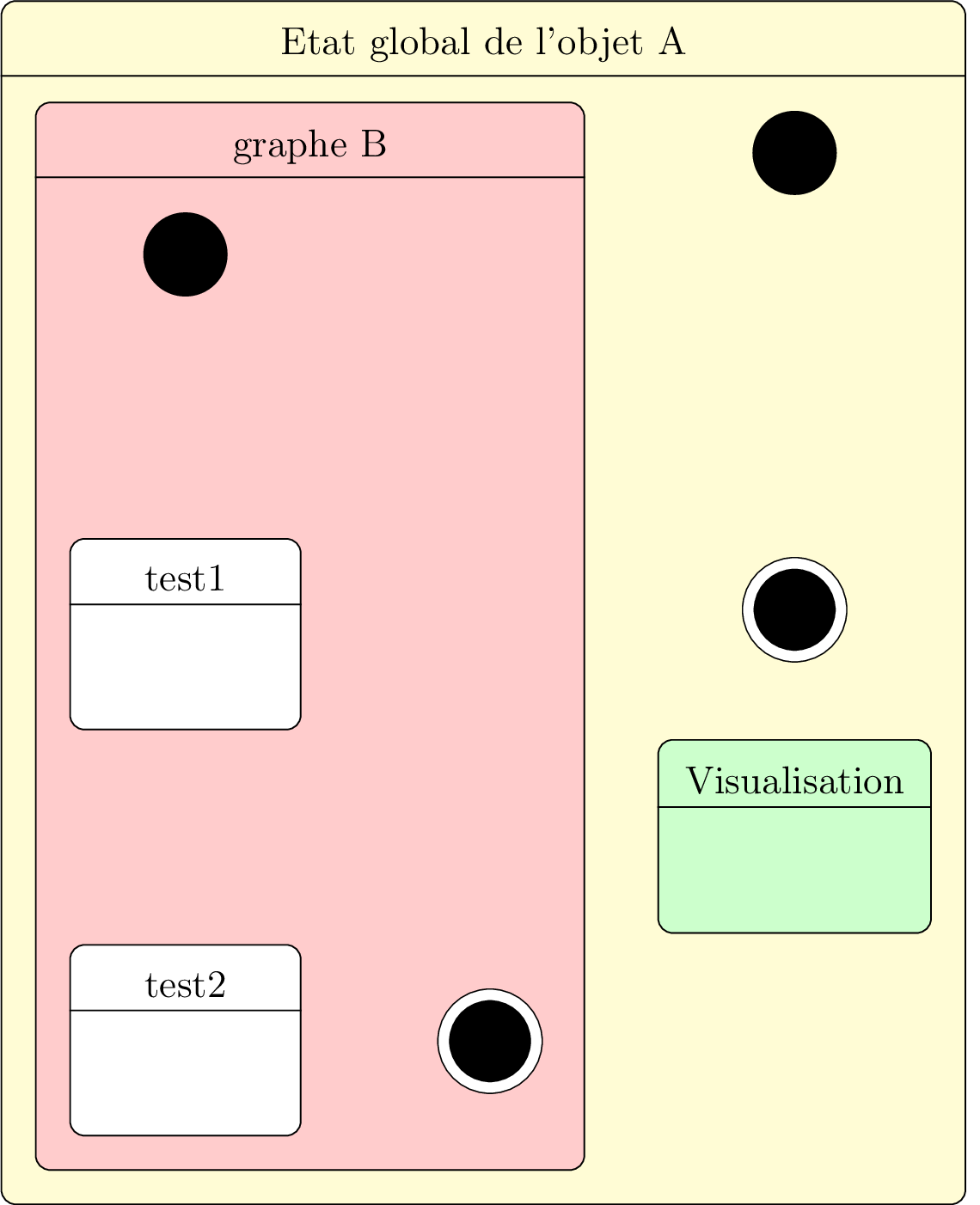
Definition of transitions